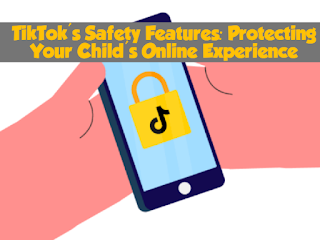 |
Hey everyone!
Are you concerned about your child's safety on social media? TikTok has got you covered! With its privacy and safety features, you can help protect your child's online experience and ensure that they have a positive and safe time on the app.
As a parent or caregiver, you know how important it is to keep your kids safe online. That's why I wanted to take a moment to talk about the privacy and safety features offered by TikTok, one of the most popular social media platforms out there.
Firstly, TikTok offers private account settings that allow you to control who can see your child's profile and videos. By enabling this setting, you can ensure that only approved followers can view their content, providing an extra layer of protection.
Next, there's restricted mode, which filters out potentially inappropriate content from the "For You" feed. This is an excellent tool for younger users and can be enabled easily from the settings menu.
Comment filtering is also available, which is perfect for blocking negative or inappropriate comments on your child's videos. This feature can be customized to only allow comments from approved followers, further enhancing your child's safety on the app.
In addition to these features, TikTok also has reporting and blocking options to prevent bullying and harassment. Encouraging your child to report any concerning behavior is an excellent way to create a safer community on the app.
Screen time management is another feature that can help limit the amount of time your child spends on TikTok. This feature enables you to set daily time limits, giving you control over their screen time while still allowing them to enjoy the app.
Finally, TikTok also offers Parental Controls and Family Safety Mode, which provides a comprehensive set of features for parents to manage their child's account. From content and privacy settings to screen time and direct messaging controls, these features are designed to give parents peace of mind while their child enjoys the app.
Overall, TikTok is taking privacy and safety seriously, and their efforts are impressive. By utilizing these features, you can help ensure that your child has a positive and safe experience on the app. Don't forget to encourage your child to speak up if they encounter any concerning behavior and remember to report it to the appropriate channels.

Comments
Post a Comment